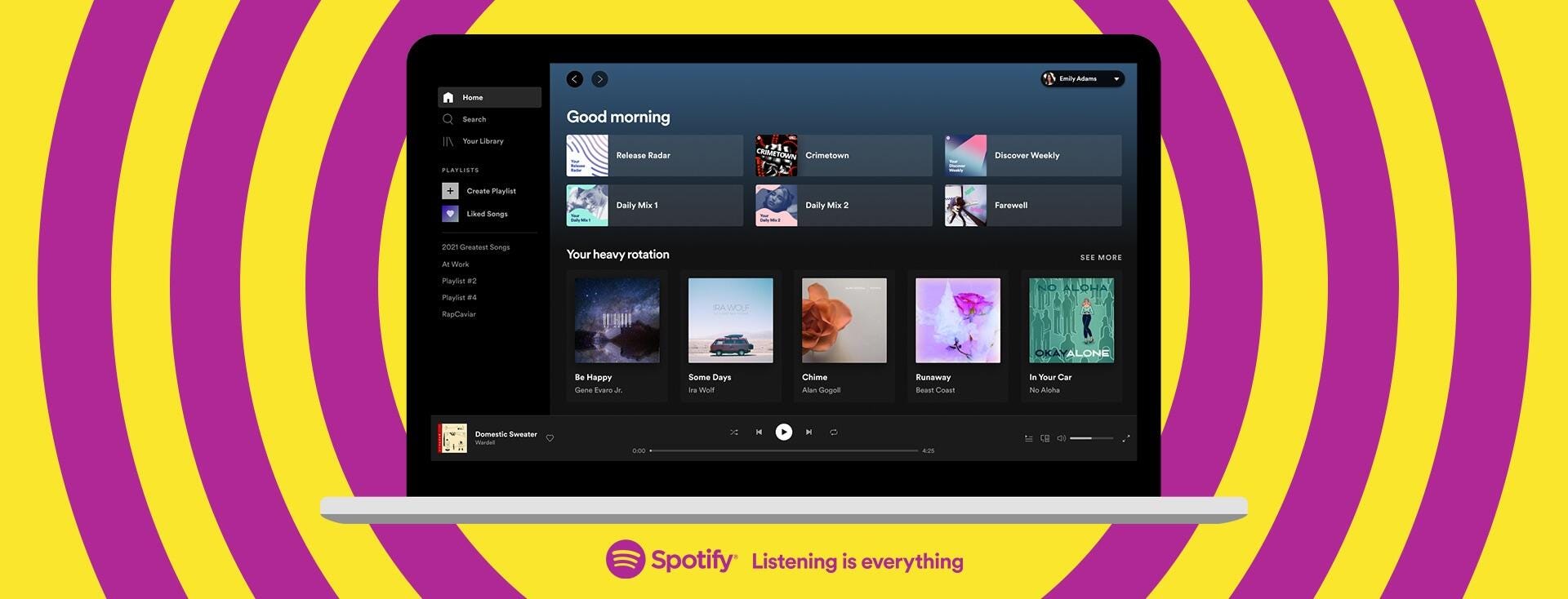
Spotify is working to bring its desktop app on par with the mobile app.
SpotifySpotify recently revamped its desktop and web apps to work more like the mobile versions, making the music streaming service easier to use across platforms. In addition to the fresh look, Spotify now offers more control for desktop and web users, namely by improving playlist creation with the ability to drag and drop tracks. Desktop and web users can also now write playlist descriptions and add cover images the same way you'd do on mobile.
Perhaps one of the biggest updates arrives for premium members -- the ability to download tracks to a computer with its desktop app. This was already available for the mobile app, but now laptop and desktop users can also enjoy downloaded music while offline.
Here's how to download Spotify music on both the mobile and desktop apps.
Read more: Spotify Duo vs. Family vs. Individual: Which Premium Spotify plan is best?
How to download music in the Spotify mobile app
In case you didn't know this could be done on mobile, it's easy. Build a new playlist by going to your Library tab and tapping Create Playlist. Name your playlist and start adding songs. No matter if you've got just one song or a dozen, just toggle Download in the mobile app. A little green arrow will appear next to each song.
But where do you find the downloads once you've got them? Go back to your Library tab and swipe your finger down on the screen -- a little search bar should pop up. Tap Filters, choose Downloads, and then choose how you want Spotify to sort your download (by song, artist, etc.). Now you should see any and all songs you've downloaded and can now listen to while offline.
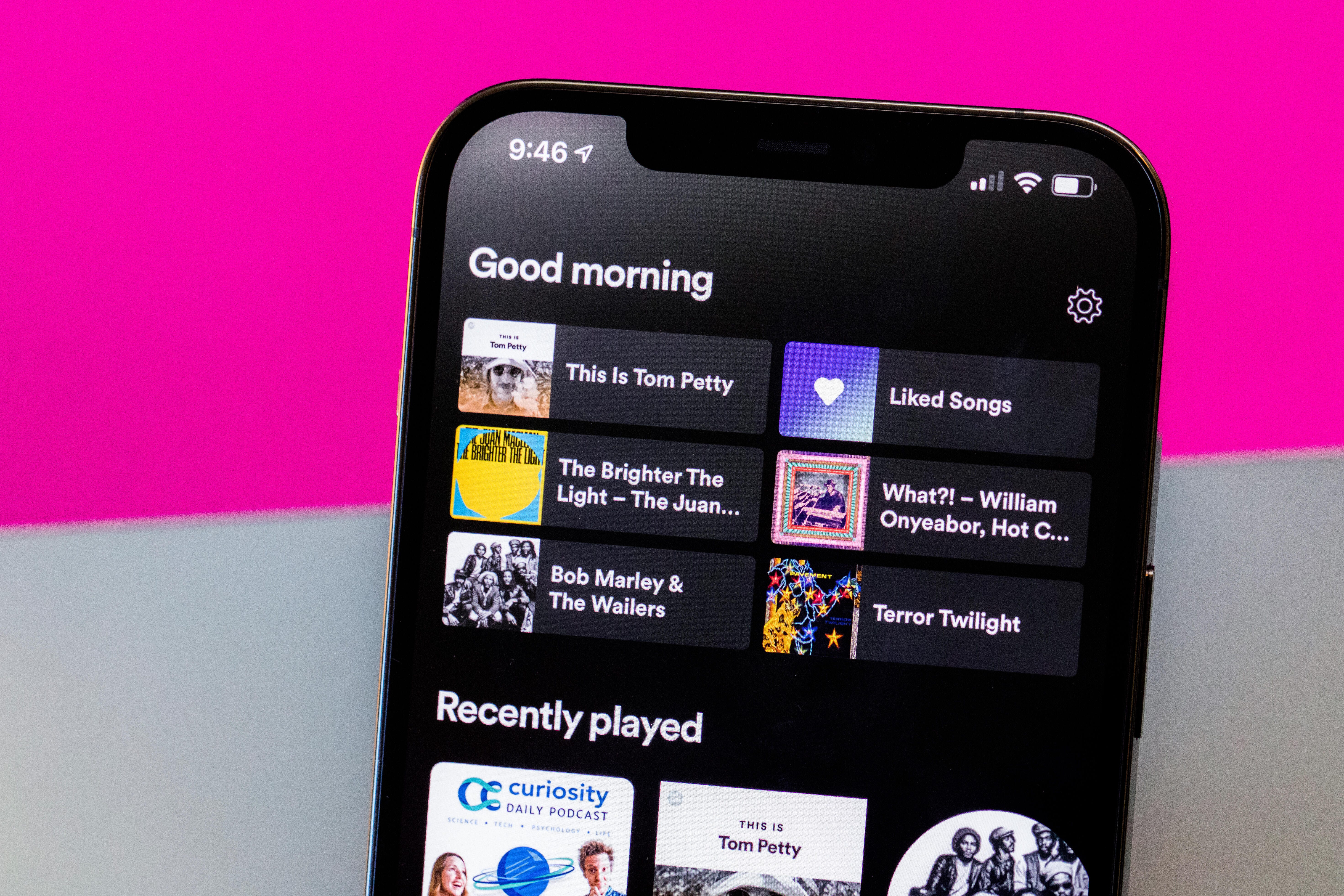
Now, Spotify's desktop app works more like the mobile app.
James Martin/CNETHow to download music in the Spotify desktop app
Downloading music with the Spotify desktop or web app is essentially the same as using the mobile app. Unfortunately, you can't download solely using the web player in a browser, but downloading the desktop app is free.
- Open the Spotify desktop app (if you haven't downloaded it already, go ahead and do so from the app store of your choice).
- Build your playlist. You can do this by clicking a song > Add to Playlist. From there, add it to an existing playlist or choose New Playlist to start from scratch.
- Open your playlist (if you closed out of it while searching for songs) and toggle on Download.
- After it's completed, you'll see a little green arrow next to the downloaded playlist in the left-hand panel. The little green arrow indicates that the playlist is available offline -- no need to go through filters like on mobile.
- If you no longer want the playlist or songs available offline, simply toggle Download off.
For more, check out Spotify Duo vs. Family vs. Individual: Which Premium Spotify plan is best? and the best music streaming service for 2021: Spotify, Apple, Amazon and YouTube Music.
"save" - Google News
April 11, 2021 at 05:30PM
https://ift.tt/324a7ub
Want to download your Spotify playlist? Here's how to save songs on mobile and desktop - CNET
"save" - Google News
https://ift.tt/2SvBSrf
https://ift.tt/2zJxCxA
Bagikan Berita Ini
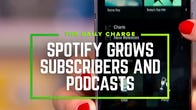














0 Response to "Want to download your Spotify playlist? Here's how to save songs on mobile and desktop - CNET"
Post a Comment